iphone screen recording with sound
The Many smartphones require a separate app to record the screen, but if you have an iPhone and iOS, then you do not need a screen recorder app. Screen recorder is inbuilt in this operating system itself. So today let us tell you how to record screen with audio in iOS 17/18/19/20/21/22/23.
If you also want to record the screen in your iPhone with All iOS, then first go to the phone's settings and then click on the Control Center option. Now click on Customize Controls.
Now you will see the option of screen recording. Click on it and click on the + icon shown above. Now you will see the same option in Control Center also. Now go to the screen from where you want to record the screen.
Now scroll down the Control Center and click on the recording icon. Here you will also get the option to turn on/off the microphone. Now if you want to stop recording then click on the recording icon which you also know.
Apart from this, you can also stop video recording by clicking on the red button visible at the time of recording. After this your video will be saved in the camera roll.
Iphone Secord your screen on an iPhone
iphone screen recording To record your screen on an iPhone you can do the following Step For use Free Screen Recorder Free
- Tap Control Center.
- Under More Controls.
- Tap the green plus sign next to Screen Recording.
- Open Control Center.
- Tap the Record button.
- Wait for the three-second countdown.
- To stop recording.
- open Control Center .
- tap the red Record button.







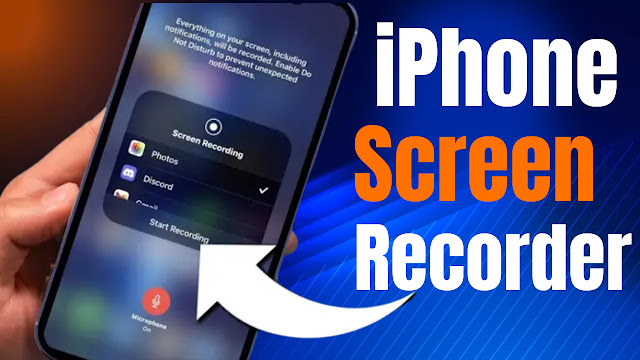



 The trend is an amazing Niche And magazine All in change if your needs Follow ToolboxTamil.
The trend is an amazing Niche And magazine All in change if your needs Follow ToolboxTamil.
No comments
Post a Comment
welcome to my site message